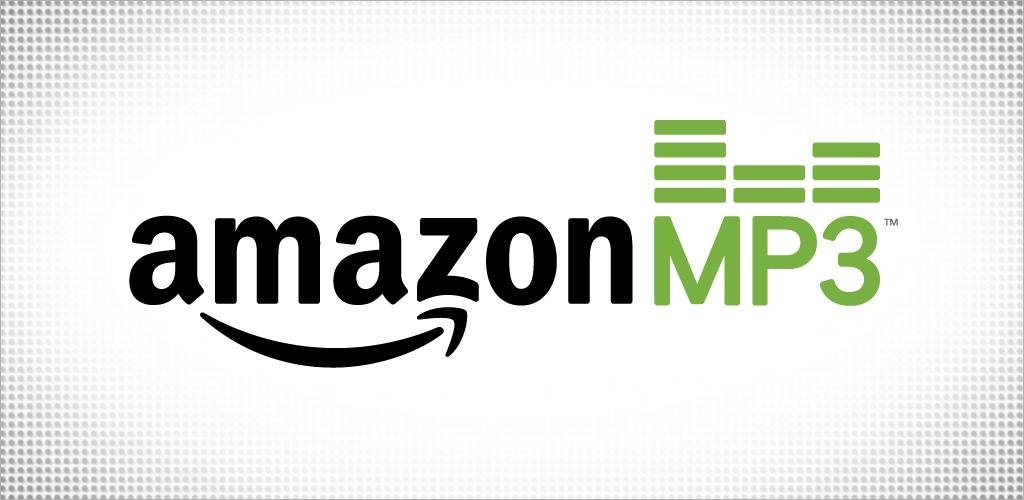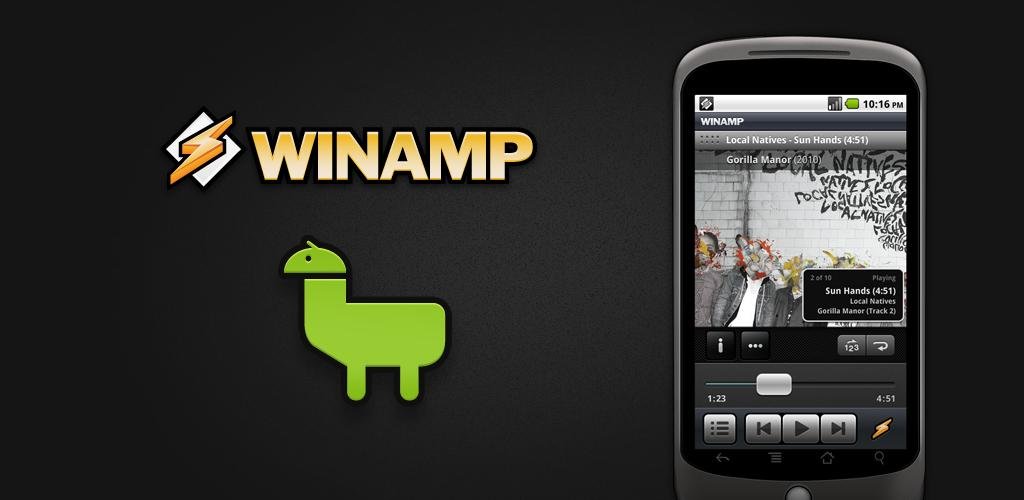Here are some tips on how to improve Android battery life. To maximize the amount of battery usage you get on your Android Phone, you can change certain settings within the device. And that will help you improve Android Phone’s Battery Life.

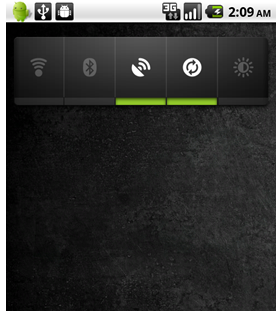
3. Update Your Apps: Applications often get updated to use less battery power; you should make sure your apps are up to date. Even if you selected “update automatically,” some apps require that you manually install updates. Check for app updates in the Market app by hitting the menu key and going to My Apps.
4. Disable Bluetooth: If you are not using the Bluetooth or not using you headset, than turn Bluetooth is the better idea to save Battery Life. Head into Settings –> Wireless & networks–> Bluetooth and turn it off.
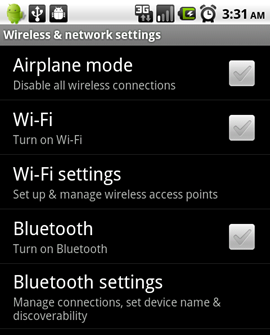 5. Set Wi-Fi time out: There’s a semi-hidden ‘Advanced’ Wi-Fi management screen in Android, accessed by navigating to your phone’s ‘Wi-fi Settings’ tab and then pressing the Menu button. From here, you’re able to manually select a timeout option for the Wi-Fi connection – one of the biggest power drains on idle phones.
5. Set Wi-Fi time out: There’s a semi-hidden ‘Advanced’ Wi-Fi management screen in Android, accessed by navigating to your phone’s ‘Wi-fi Settings’ tab and then pressing the Menu button. From here, you’re able to manually select a timeout option for the Wi-Fi connection – one of the biggest power drains on idle phones.
6. Adjust Backlight: Backlight is the one of the biggest problem for battery life. Head into Settings –> Display –> Brightness, where you can choose to automatically adjust. Activating it means the OS will automatically dim its display in darker environments, including seemingly well-lit indoor rooms.
7. Disable auto-sync: If you’re not a regular user of the Google life-management apps, turn them off. Because it syncs on a too-regular basis, especially when you have lots of accounts—each one of them is set to sync every 15 minutes. You’d be better off setting it up to sync manually, but if you want it to sync automatically, you should set it to sync less frequently. Go to your account, and choose Account settings –> Email check frequency from the menu.
8. Remove unnecessary home screen widgets: Just because they’re sitting on the home screen, seemingly inactive, doesn’t mean they’re not consuming power. That goes for widgets that poll status updates in the background, as well as ones that just sit there but look pretty and animated.
9. Disable GPS: One of the biggest battery sucking features on my droid is the GPS, Android keeps location-based apps resident in the background. You can also change the GPS to use wireless networks, and uncheck the option for Use GPS satellites—this will make the GPS a little less accurate, but it will save your battery.
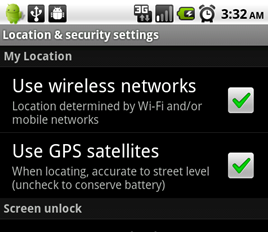 10. Use Task Manager: Try to use Advanced Task Cleaner or a similar application, which will help you to find which apps are running behind and it will help you to kill all those tasks easily.
10. Use Task Manager: Try to use Advanced Task Cleaner or a similar application, which will help you to find which apps are running behind and it will help you to kill all those tasks easily.
Related posts:

1. Using the Power Control Widget: One of the best tools on Android is the Power Control Widget. If you don’t already have it on your Desktop, simply long-press, hit Widgets, scroll down until you find Power Control, and now here it is on the top of the Desktop. From here you can control a lot of things that use your phone’s battery. For now, let’s start with the brightness of the display, since that’s one of the phone’s biggest battery hogs.
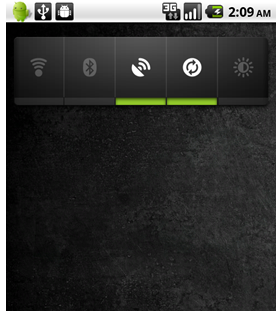
2. Use Android’s Built-in Battery Usage tool: To start off, let’s see what’s using your battery the most, using Android’s built-in battery monitor. Hit Menu, Settings, then scroll down to About Phone, and then hit Battery Use. Here you’ll see displayed what has been using your battery the most since last you charged it. You can see the Display is a pretty big culprit here. One thing to watch out for is if there are any third party applications you’ve downloaded, if they’re up in the top five there may be something wrong. So from here you can get the idea which apps are using do much Battery.
4. Disable Bluetooth: If you are not using the Bluetooth or not using you headset, than turn Bluetooth is the better idea to save Battery Life. Head into Settings –> Wireless & networks–> Bluetooth and turn it off.
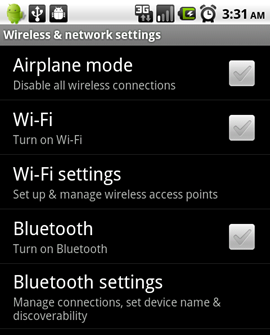
6. Adjust Backlight: Backlight is the one of the biggest problem for battery life. Head into Settings –> Display –> Brightness, where you can choose to automatically adjust. Activating it means the OS will automatically dim its display in darker environments, including seemingly well-lit indoor rooms.
7. Disable auto-sync: If you’re not a regular user of the Google life-management apps, turn them off. Because it syncs on a too-regular basis, especially when you have lots of accounts—each one of them is set to sync every 15 minutes. You’d be better off setting it up to sync manually, but if you want it to sync automatically, you should set it to sync less frequently. Go to your account, and choose Account settings –> Email check frequency from the menu.
8. Remove unnecessary home screen widgets: Just because they’re sitting on the home screen, seemingly inactive, doesn’t mean they’re not consuming power. That goes for widgets that poll status updates in the background, as well as ones that just sit there but look pretty and animated.
9. Disable GPS: One of the biggest battery sucking features on my droid is the GPS, Android keeps location-based apps resident in the background. You can also change the GPS to use wireless networks, and uncheck the option for Use GPS satellites—this will make the GPS a little less accurate, but it will save your battery.
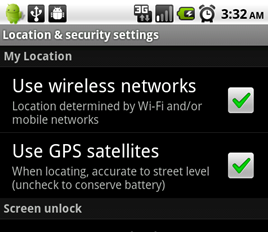
Related posts:
- 10 Best Free Music and Audio Android Apps
- 20 Best Free Android games
- Top 15 Android Applications
- How to Build an Android Application